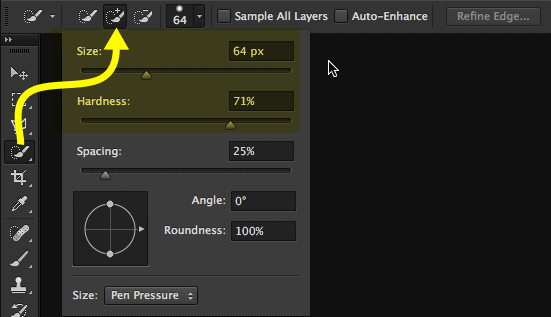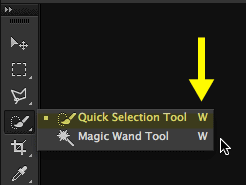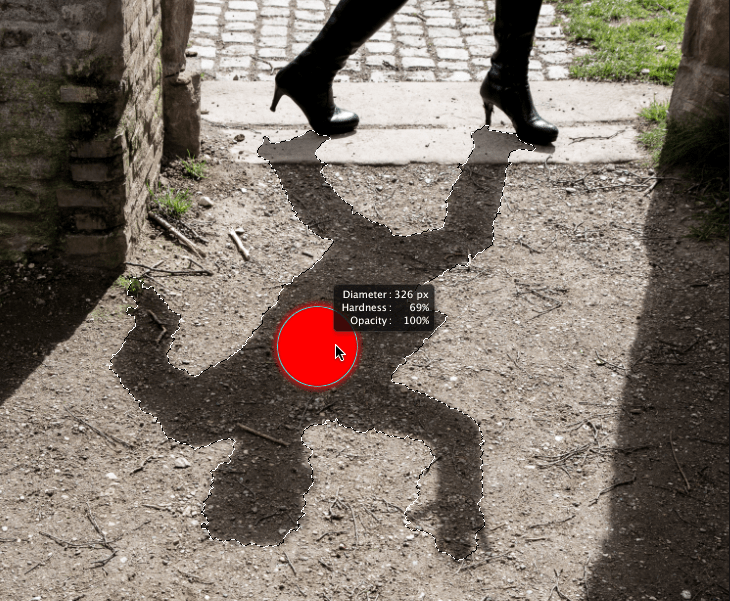So, you ARE using the science fiction selection tool in Photoshop. But how about to get some warp speed into it? First of all we always need to size the tool – and we also sometimes need to add or substract areas. Here comes the speed up tips for the fastest selection tool in Photoshop:
The standard
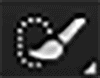 The Quick selection tool is a brush based tool. So, you need to paint with it. Not clicking. Period. It’s not like the Magic Wand. It’s a brush. So paint on the areas you want to select. Remember not to go pass the edges. This tool has to figure out where the edges are. The areas you paint is selected and Photoshop will stick to that. Areas not painted is negotiable. So, the areas you paint on will be permantely selected and Quick Selection Tool figures out where the edges are.
The Quick selection tool is a brush based tool. So, you need to paint with it. Not clicking. Period. It’s not like the Magic Wand. It’s a brush. So paint on the areas you want to select. Remember not to go pass the edges. This tool has to figure out where the edges are. The areas you paint is selected and Photoshop will stick to that. Areas not painted is negotiable. So, the areas you paint on will be permantely selected and Quick Selection Tool figures out where the edges are.
Shortcuts needed
Basically you start with the “make a new selection whenever you paint” option. But you might like to add to your selection. 2 options. Either you hold down SHIFT key and paint. If you like to substract from the selected you hold down the ALT key. Or you select the options directly from the control bar. But hey, wouldn’t it be better if Quick Selection tool always added and when you need to substract you just hold down the ALT key? Yes. My permenent setting is add. Then I only use ALT when substraction is needed. If I need to dismiss the selection I use the generic shortcut CTRL+D on PC or Cmd+D on Mac (for deselect).
How to change the brush size?
Use the generic keyboard short cuts for this.
On PC
ALT+Hold your right click and drag horizontally for increase or decrease of brush size
ALT+Hold your right click and drag vertically for increase or decrease of brush hardness
On Mac
CTRL+ALT+Hold you click and drag horizontally for increase or decrease of brush size
CTRL+ALT+Hold you click and drag vertically for increase or decrease of brush hardness
How to get the Quick Selection Tool?
W is the shortcut for the tool group Magic Wand and Quick Selection Tool. Need to change to the other? SHIFT+W will swop.
Good luck and happy selection.
Above you see action with the quick selection tool where the size is changes. The box tell you all info needed when using the cool shortcuts.